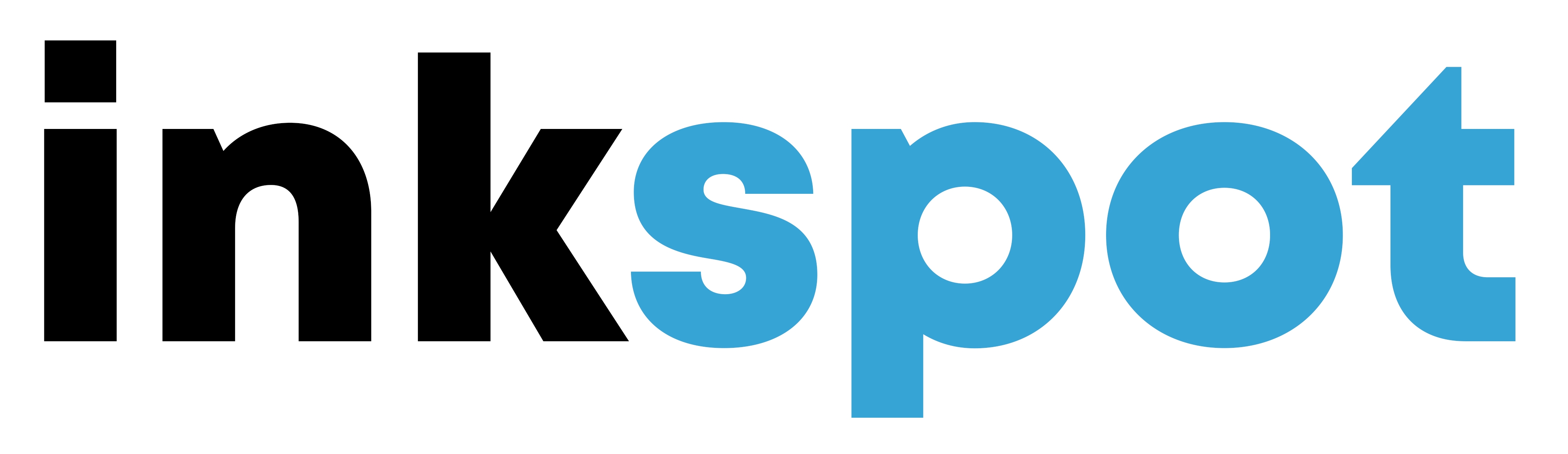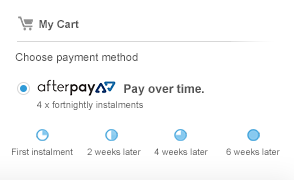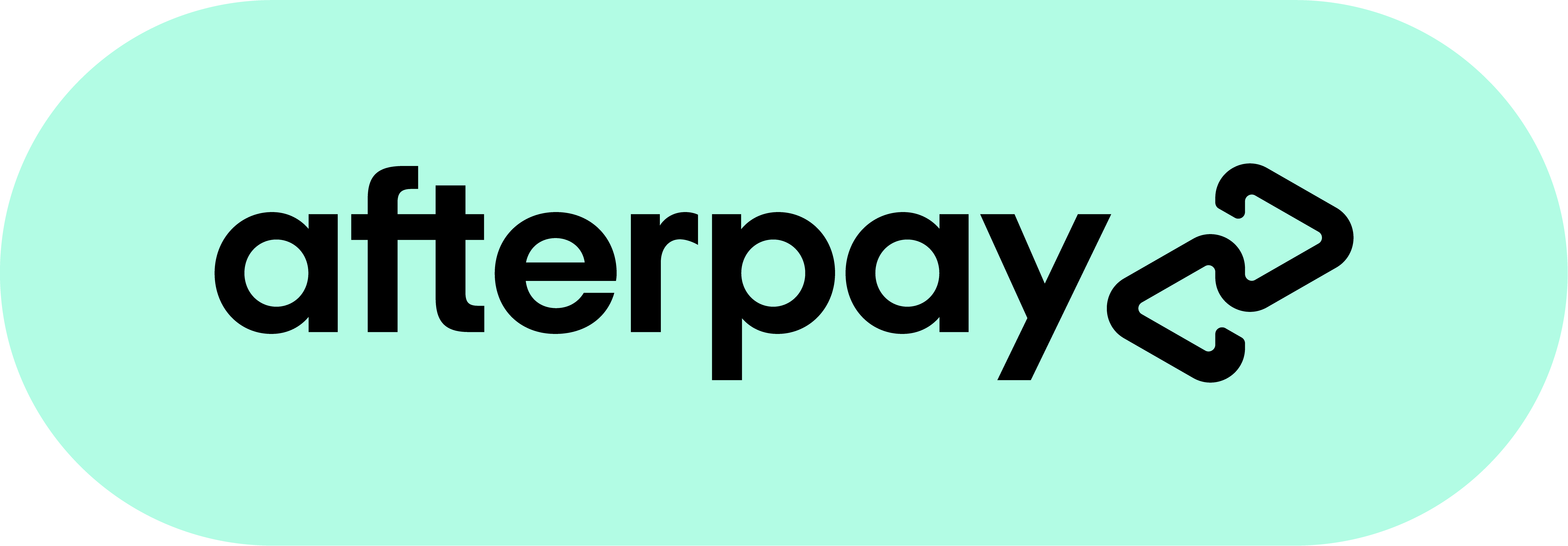Tips, Tricks & Troubleshooting
Your Inkspot compatible ink and toner should pop straight into your printer and work like normal, however sometimes the printer companies throw up little tricks to make you think your printer won’t accept aftermarket cartridges (they’d prefer you to spend twice the money on their products). Don’t be fooled, the following tips should help you overcome any issues you may encounter.
First off if you’re having any issues, make sure you have removed all the packaging, protective clips and pull tabs from your cartridges. Every cartridge is different and may not have the same tags and caps, but they are usually highlighted on your cartridge. If unsure you can always check your old cartridge for a comaparison.

Make sure you have installed your cartridge in the correct slot and position. Unfortunately you can't swap out your colour cartridges for extra blacks or vice versa, you need to have the correct cartridge in the correct slot of your printer won't accept them.

If the printer says “The cartridges have been used”, “Not enough ink”, or “This is not an OEM cartridge”, ignore this and select OK to continue.
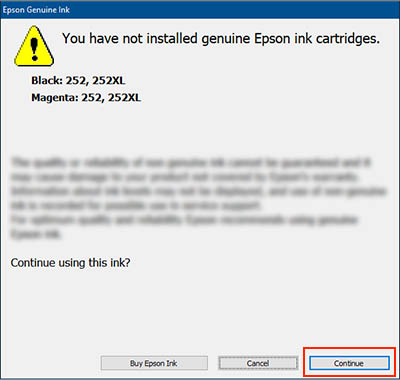
If the printer tells you the cartridges are damaged or missing, take them out and gently wipe the chip with a clean damp cloth or cotton bud.
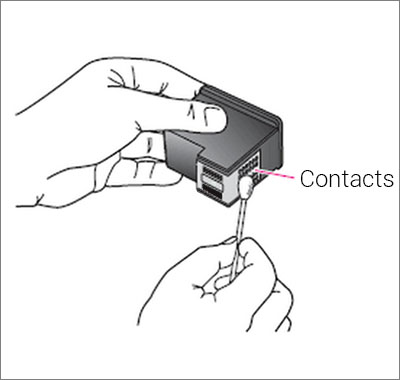
If your printouts are not clear or have white lines through them then you may need to run a print head clean. Sometimes cleaned a cleaning cycle or nozzle clean, this helps flush out any ink that has dried in the print head between cartridge changes.
Every printer has a different process to run this, but it can usually be found under the Setup or Maintenance menus either in the printer settings on your computer, or on the printer itself (if your printer has a display). You may need to do this twice to fully flush the system, and it's actually recommended to do this whenever you install a new cartridge (both genuine or aftermarket) to make sure you get the best print quality.
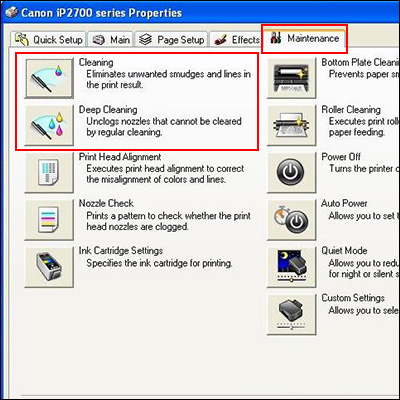
If your printer still refuses to accept the aftermarket cartridge it’s time for a power reset!
• Remove the cartridges from your printer and switch it off at the wall. It is important that you remove the cartridge before switching the printer off.
• Leave it off for 2 minutes.
• Turn it back on.
• Reinstall the cartridges.
This should reset the firmware and help the printer read your new cartridges. Try this twice if it does not work the first time.
If you are still having trouble with these, or any other problems, please contact us directly and a friendly member of our technical department will help you get up and printing in no time.